11. Staff Project Meeting Log Guide
Introduction
The Project Meeting Log tool was released for Postgraduate Research students in October 2023, with the purpose of allowing students and staff to record engagement for UK Visas and Immigration (UKVI) purposes. In June 2024 the tool was rolled out for all modules. It can be used by all students regardless of immigration status.
Students can log meetings and engagements with their supervisor(s) and supervisory staff can then confirm if the log entry is a valid engagement for UKVI purposes. Staff will also be able to add student visible comments to log entries. For international students with a visa, this acknowledgement will inform institutional engagement monitoring for UKVI purposes. Only the dates of approved engagements will be passed through to the UKVI logs.
Accessing the Project log tool
The Project meeting log tool is available by default in each the RESEARCH module (although it may also be available in some taught modules).
PGR Primary and Secondary Supervisors will be able to view entries by default, for taught modules staff will need to be added with the Project Supervisor role.
To access the tool:
- Log into MMS (mms.st-andrews.ac.uk/)
- Locate the module on the Modules page.
- Select the Meeting Log tool.
Viewing Log entries
The Project Meeting Log overview will display all the students on a module that the member of staff has oversight for. An example of the Project Log overview is given in Figure 1. The table can be sorted by Known as name, Surname, Student ID or by Last Entry.
- Locate the student in the Overview table.
- Select the link in the Entries column.
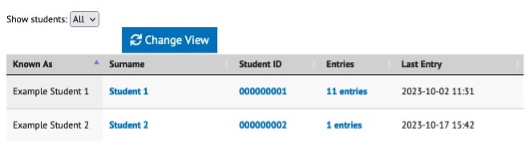
Figure 1: Example Project Log overview page. To view the entries for the student, select the link in the Entries column.
Log entries for a student will appear with the most recent entry at the top of the page. An example of the overview page for a student is given in Figure 2. Each entry will include:
- The date the entry was created.
- Who created the entry (entries can be created by staff on behalf of the student).
- Any text that was added to the entry.
- Any files that were uploaded to the entry.
- An Acknowledgment block, which may contain:
- A link allowing staff to add an acknowledgement.
- Any previously entered comments and files added by staff members.
- The acknowledgement type, which can either be Thumb up(or Engagement Confirmed) or Follow-up Required (or Engagement not confirmed) (See the Staff Guidance section for further details of the acknowledgement options).
By default, only the most recent entries will be displayed, however a link will appear at the bottom of the page to show more.
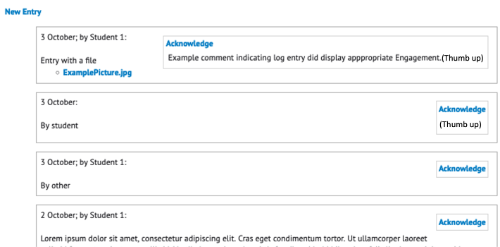
Figure 2: Screenshot showing an example of multiple student entries to the Meeting log tool. Each entry is grouped together with any staff acknowledgements. The first entry has a comment from a staff member but has been rated as Thumb up, which donates a POSTIVE ENGAGEMENT.
Adding an acknowledgement
Supervisors can acknowledge the entry to be a confirmed or unconfirmed engagement, and can add a comment by:
- Selecting the Acknowledge link within the entry block.
- (Optional)To enter text:
- Select the text box.
- Enter text or copy and paste text into the text field. The text field can be increased in size by selecting and dragging the handle at the bottom right corner of the text box.
- Select the appropriate engagement type using the buttons provided.
Staff Guidance
The project meeting log tool is designed for staff to record engagement with students, in particular meetings.
Please note that the tool does not replace existing tools and should not be used as a replacement for student/staff communications, logging requests or non-engagement related activities.
In response to a log journal entry, staff can add one of two types of acknowledgments:
- Thumbs up - this is a positive acknowledgement of the log that has been created and formally acknowledges this as an engagement by the PGR student. This log entry will be picked up in formal reporting for compliance purposes.
- Follow-up Required- selecting this indicates that the log is not accepted in its current form and the student needs to do something else for this engagement to be logged. If this option is selected, the supervisor will need to enter feedback to explain what follow-up is required. This log entry will not be picked up in formal reporting for compliance purposes.
Section 11 updated 20 Jun 2024 2:53 PM (vad1)
