Online Nomination of Examining Committee for PG Research Students
This new online system replaces the previous Word document
Sections
Creating an Examining Committee Nomination Form
Viewing a Saved Examining Committee Nomination Form
Deleting an Examining Committee Nomination Form
Appendix: Example of Examining Committee Nomination form
Creating an Examining Committee Nomination
Examining Committee Nominations are created and managed in MMS on the Examining Committee Nomination tab in the Postgraduate administration tool in the PGR Research module.
To create a new examining committee nomination:
- From MySaint, or directly within MMS, locate the RESEARCH module for your unit/school (this module will have be prefixed with a code representing the school followed by '-RESEARCH' e.g. IRL-RESEARCH)
- Access the Postgraduate Administration tool
- Select the Examining Committee Nomination tab (for some users this may be the default)
- Scroll down to the Create Examining Committee Nomination section
- Select the student from the drop down list
- Click the Enter Details of Examining Committee Nomination button.
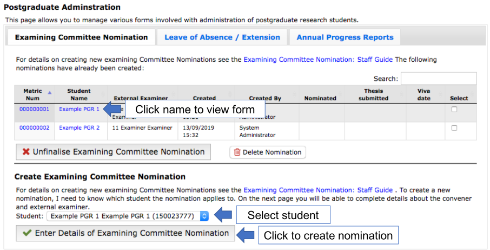
Figure 1: An example of the Examining Committee Nomination tab in the Postgraduate Administration tool
Viewing Saved Nominations
Saved nominations are displayed on the Examining Committee Nomination tab, an example of which is given in Figure 1.
To view a saved committee nomination
- Access the Postgraduate Administration tool
- Select the Examining Committee Nomination tab (for some users this may be the default)
- All active Examining Committee Nominations will be listed in the table
- Click on the Student Name to view the nomination for that student
- If the nomination has not been submitted to registry the nomination will open within MMS and can be edited, nominated and/or approved depending on it's current state.
- If a nomination has been approved the nomination will download as a PDF to you Downloads folder. Nominations cannot be edited after being approved.
Completing the Examining Committee Nomination
Once the examining committee nomination form has been generated the form can be completed. MMS will have auto-populated some of the fields and at any time the form may be saved and returned to at a later date. The completion state (shown at the top right of the form) will be updated every time the nomination is saved.
To complete the examining committee nomination form:
- Enter a Title of Thesis by type the title into the text box provided
- Select an Internal Examiner from within the school by selecting the user from the drop down list, or click the 'Search' link to search for a user outside the school using their username.
- If the Internal Examiner is the same user as the convener select the (Same as Internal) option from the Convener drop down list. If the user Select a Convener from within the school by selecting the user from the drop down list, or click the 'Search' link to search for a user outside the school using their username.
- Check the tick box under the Convener drop down list to indicate if the proposed convener has acted as a convener previously.
- Add any additional details regarding the independence of Internal Examiner and Convener in the provided text box.
- Complete the Contact Details section using the text boxes provided.
- Complete the ‘Brief Academic Profile’ and ‘Examining Experience’ sections by typing into the provided text boxes, or by pasting in text from an external source into the text boxes.
- In the Potential Conflict of Interest section, indicate if there is a potential conflict of interest using the radio buttons. Add additional details by typing or pasting details into the text box provided.
- Select the Save Nomination button to save.
- Check the form status at the top of the form and complete any uncompleted sections and select the Save Nomination button.
- Select the Notify PG Director of Form Ready for Approval button to submit the form to the DoPG for approval
Deleting an Examining Committee Nomination Form
Users with PGR administration roles, such as PG Secretary and Director of Postgraduate Studies, can delete examining committee nominations:
- Access the Postgraduate Administration tool from the Modules page or the module overview
- Select the Examining Committee Nomination tab
- Select the form to delete by selecting the checkbox in the Select column
- Click the Delete Nomination button
Appendix: Example of Examining Committee Nomination Form
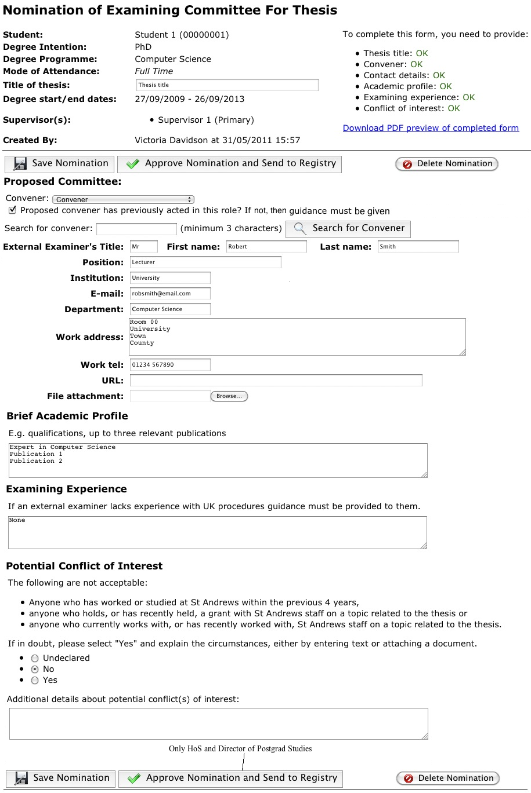
Figure 2: Example of Examining Committee Nomination form
