Annual Reviewer Progress Report
Introduction
Each year a review should take place for each PGR student in a school. This review should be informed by the Student and Supervisor annual progress reviews for that student. The Reviewer Progress Report is used to highlight and record any issues that students may undergo within their PhD and ensures that university regulations are adhered to. As with the Examining Committee Nomination form relevant PGR forms can be generated in the RESEARCH module in MMS for your unit. Tailored reports for each student can be accessed on the 'Annual Progress Reports' tab in the 'Postgraduate administration tool'. Each unit will have an associated research module. Reports can be created by supervisors however the reports can only be submitted to registry by the Head of School or the Director of Postgraduate Studies.
Please consult the Policy on Progress Reviews for Postgraduate Research Students and the associated Guidance for Schools, Supervisors, Reviewers and Students policy for guidance, or for technical help and assistance please email the ITS service desk, including ‘Reviewer Report’ in the subject line, at itservicedesk@st-andrews.ac.uk or download GUIDE - PGR Reviewer Report (PDF, 735 KB).
Creating a Reviewer Progress Report
To create a Reviewer Progress Report, the Reviewer will have to be assigned to the students Supervision Group. For more information see: PGR Supervision Groups.
Once a reviewer has been added to a supervision group they will be able to create a review for the student corresponding with that supervision group. Reviewer progress reports are created on the ‘Annual Progress Reports’ tab which can be accessed by clicking the ‘Postgraduate Administration’ link in the RESEARCH module, as shown in Figure 1. The drop-down list at the top of the page can be used to filter the table if the user has a module or unit level role. Existing reports will appear in the ‘Previous Reviews’ column.
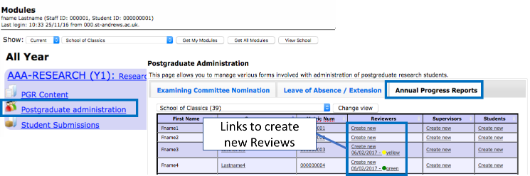
Figure 1: Link to Postgraduate Administration tool and Reviewer Report overview
Click on the ‘New Review’ link in the row associated with the reviewee to generate a new Reviewers progress report. The top section will be automatically populated with details about the student, the supervision and review teams.
Question Guidance
The Reviewer progress report is comprised of eight questions. Questions one through seven are compulsory, as indicated by the pale red border. Once a form has been saved, questions that have been completed will update to have a green border, and questions for which answers are still required will be bordered in bright red. All borders must be green before a form can be submitted.
Question 1 relates to how often the student was in contact with the supervisory team, please select the answer from the drop-down list provided.
Question 2 asks about the suitability of the supervision, use the radio buttons next to the ‘yes’ or ‘no’ options. The text box should be used to provide further information.
Question 3 asks about the ethics approval and if this has been received. To answer select the radio button to the right of the possible options.
- ‘Yes, approval received or in progress’ should be selected if ethical approval is required and is in hand
- ‘Yes, action needed to obtain proper approvals’ should be selected if ethical approval is required and action needs to happen to achieve approval.
- ‘Unsure, further investigation needed’ should be selected if the reviewer is unsure if ethics approval is needed.
- ‘No’ should be selected if ethics approval is not needed.
Question 4 relates to the likelihood of the student completing within the allocated period of study. Select ‘Yes’, ‘No’ or ‘Unclear’ using the radio boxes to the right of the options. The text box should be used to provide details of the progress so far and to highlight any concerns.
Question 5 should be answered in the text box provided. The answer should cover
- if the student and supervisory team have considered the students training needs;
- if the student and supervisory team have considered the students career development needs;
- if both the training and career development needs are being met, or what actions should be taken to enhance training and career development;
- whether or not the reviewer has concerns regarding the balance between research and non-research commitments and how these concerns might be addressed.
Question 6 relates to communications the reviewer has had with the student relating the any issues the student has that are effecting their studies. Either ‘Yes’ or ‘No’ should be selected using the radio buttons to the right of the options. If the student has indicated any issues, then the reviewer should note these and along with details of any advice given by the reviewers (e.g. speak to the DoPG, make contact with Student Services, seek out further training or language support, etc).
Question 7 asks the reviewer to classify the student’s progress using the St Andrews 4 tier assessment criteria, occasionally referred to as ‘traffic lights’ or ‘review outcome codes’, which is comprised of green for ‘satisfactory’, yellow for ‘minor concerns’, amber for ‘major concerns’ and red for ‘unsatisfactory’. The reviewers should select the classification by selecting the radio button to the right of the option. The text box should then be used to give reasons for this classification. More information on these can be found in the Progress Reviews for Postgraduate Research Students (PDF, 522 KB).
Question 8 asks about any additional school level requirements and should be answered using the text box provided. This space allows reviewers to report on any School level requirements, such as particular taught components or presentations which the School requires of PGR Students. It may be left blank if there are no such requirements for the School.
The Reviewer progress report may be saved at any stage, using the ‘Save’ button at the bottom of the report. Once saved the user can navigate away and will be able to access the report again from the ‘New Review’ column on the ‘Annual Progress Reports’ tab. A PDF of the report can also be downloaded using the ‘Download PDF preview’ icon in the top right of the report.
Report submission
Once the report is ready for submission to the DoPG the reviewer should save and check the PDF preview to ensure the accuracy of the review. Once the reviewer is happy to submit the report they should click the ‘Submit Review’ button (or ‘Resubmit Review’ button if the review has been returned) at the bottom of the report. This will auto-save the report, change the report status to ‘submitted’ and ping the DoPG to inform them that the report is ready. The report will only be submitted if all the required fields have been completed, any that are uncompleted will appear highlighted in red.
If the user does not have permission to accept the report, the report will be frozen and no further edits can be made. The reviewer can then use the ‘Module Overview’ icon at the top or bottom of the page to return to the RESEARCH module.
If the user does have the permission to accept the report, once the report has been submitted then the majority of the form will be frozen to further edits however the buttons at the bottom of the report will change ‘Accept Review’ and ‘Return to Reviewer’.
Notifications
At various stages in the Progress Review cycle, MMS will email out notifications to users. The following table outlines when notifications will be sent to users:
| Report State | Examples of Notification Recipient | Timing |
|---|---|---|
| Created | N/A | N/A |
| Submitted | DoPG, PG Secretary | Between 06:00 and 07:00 the following day* |
| Returned | Reviewer, DoPG, DoT, HoD, PG Secretary | Immediately upon being returned |
| Accepted | Pro-Dean, Supervisor, Reviewer, DoPG, DoT, HoD, PG Secretary | Between 06:00 and 07:00 the following day* |
| Student | Between 06:00 and 07:00 the following day |
* To reduce the numbers of emails, these emails are in the form of a daily digest, containing all Progress Report updates relevant for the user.
Report acceptance or return
Once a Reviewer Progress Report has been submitted, it can still be found in the ‘New Review’ column on the ‘Annual Progress Reports’ tab. Any user who can approve the PR, usually the DoPG, will also have received a link via email once the report is ready for approval.
Note: Only users who have permission to accept a review will be able to accept or return the review and neither the supervisor(s) or the student will be able to view the review until it has been accepted.
The DoPG should open the report by clicking on the ‘Submitted’ link. Once the report has been checked, the DoPG can approve the report by clicking the ‘Accept Review’ button at the bottom of the report. At this point the report will become visible to the student and to the supervision team.
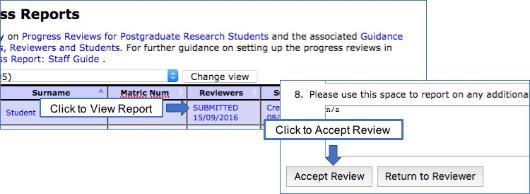
If the user is not happy to approve the report, then the ‘Return to Reviewer’ button should be clicked. This will generate a new field at the bottom of the report for information for the reviewers. To save this information and to return the report, click the ‘Return to Reviewer’ button again. This will ping all members of the Review team, asking them to make the necessary changes. The report will then become editable again and can be submitted again at a later date. There is no limit to how often the Reviewers Progress Report can be returned and re-submitted.
