2 Creating and accessing the Exam tool
To create an Exam tool in MMS:
- Log into MMS: https://mms.st-andrews.ac.uk/mms/user/me/Modules to access the Modules page
- Access the Module Overview by selecting the Module title on the Modules page, or by searching for the module using the Search functionality in the top right of the Modules page.
- On the Module Overview scroll down to the Tools section
- From the Additional tools panel select the tick box next to the Exam marking option
- Select the Create Tools button
- A new tool will appear in the Tools table
- (Optional) If required, rename the tool by replacing the old name in the text field in the Name column. Select the Update Tools button to save.
Once created the Exam tool can be accessed direct from the Modules page in MMS, or via the links on the Academic Activities workspace in MySaint (see Figure 1).
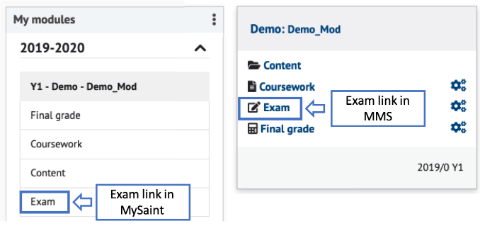
Figure 1: Links to Exam tool in MySaint (left) and the Modules page in MMS (right).
Previous: 1. Exam tool Introduction or Next: 3. Configuring the Exam tool
